Prologue
Disqus is a global comment system that improves discussion on websites and connects conversations across the web.
Create Site
Create an account and log into Disqus. Once logged in, click the GET STARTED button on the homepage.
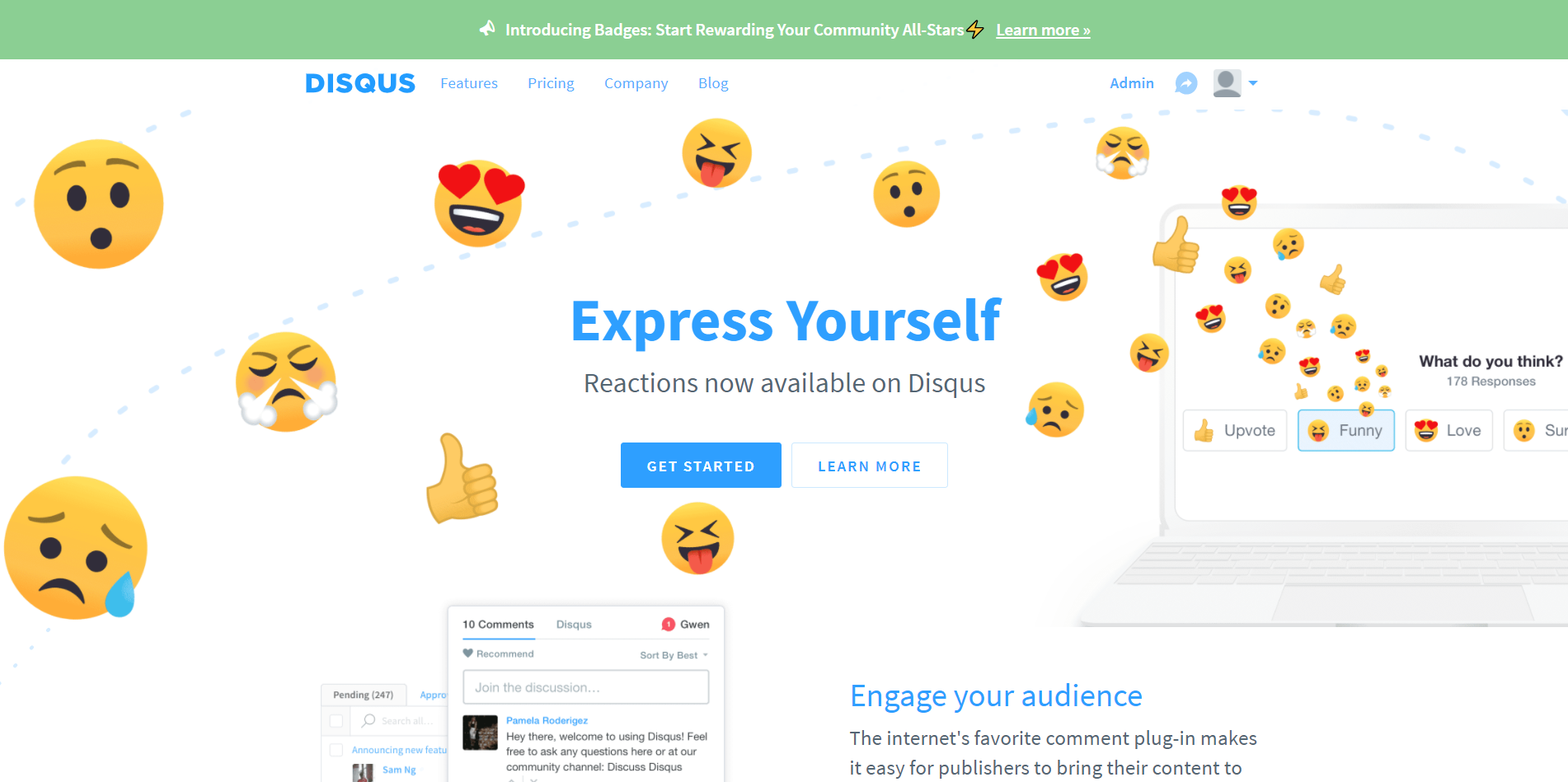
Then select I want to install Disqus on my site option and you will see the Create a new site interface.
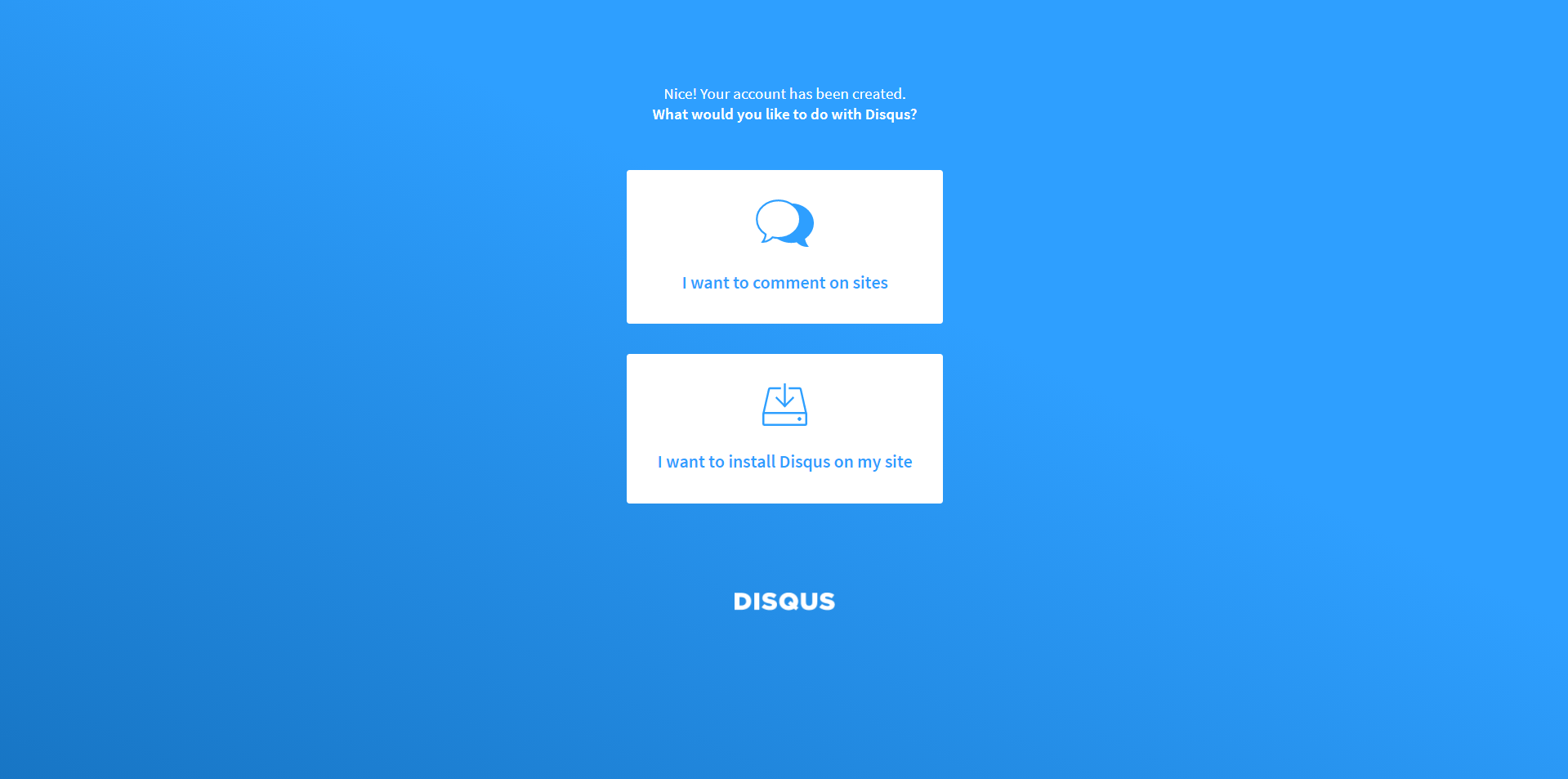
Enter your Website Name, which will serve as your Disqus shortname, or you can customize it. And select a Category from the drop-down menu. Then click Create Site button.
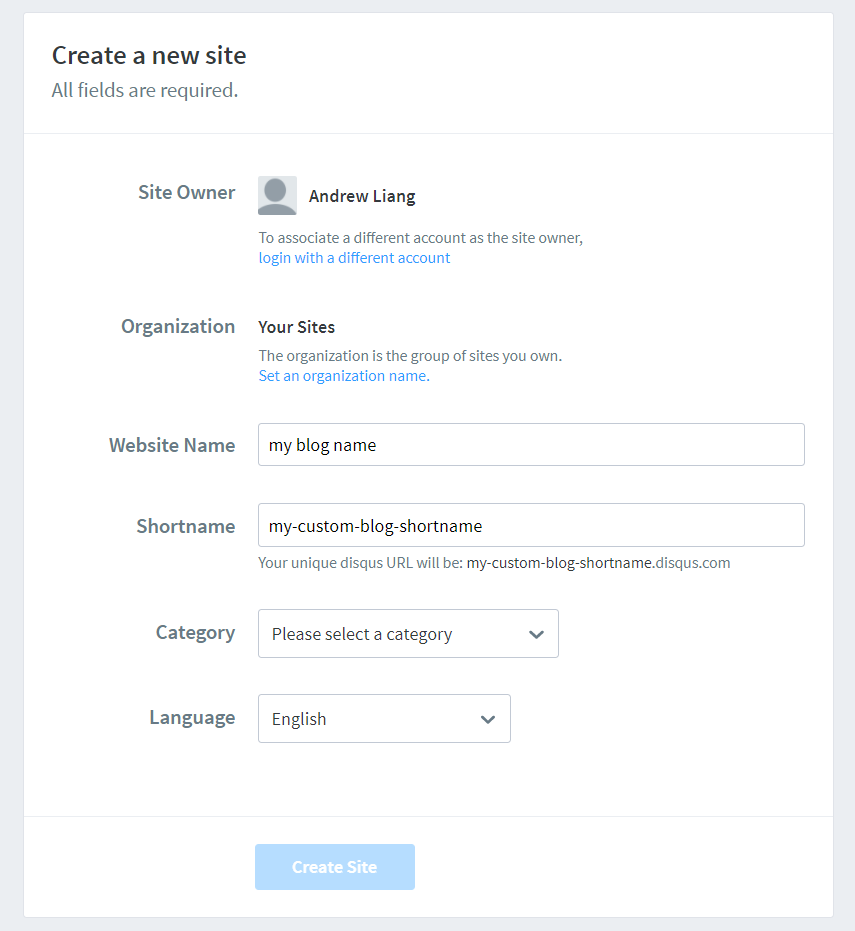
Suscribe Basic plan
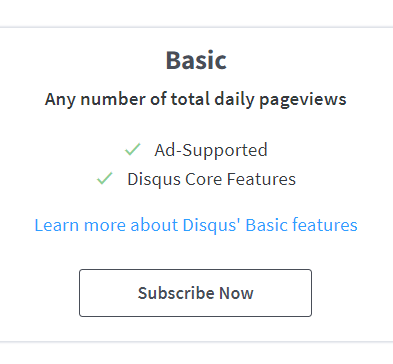
Choose I don't see my platform listed, install manually with Universal Code, ignore the installation.
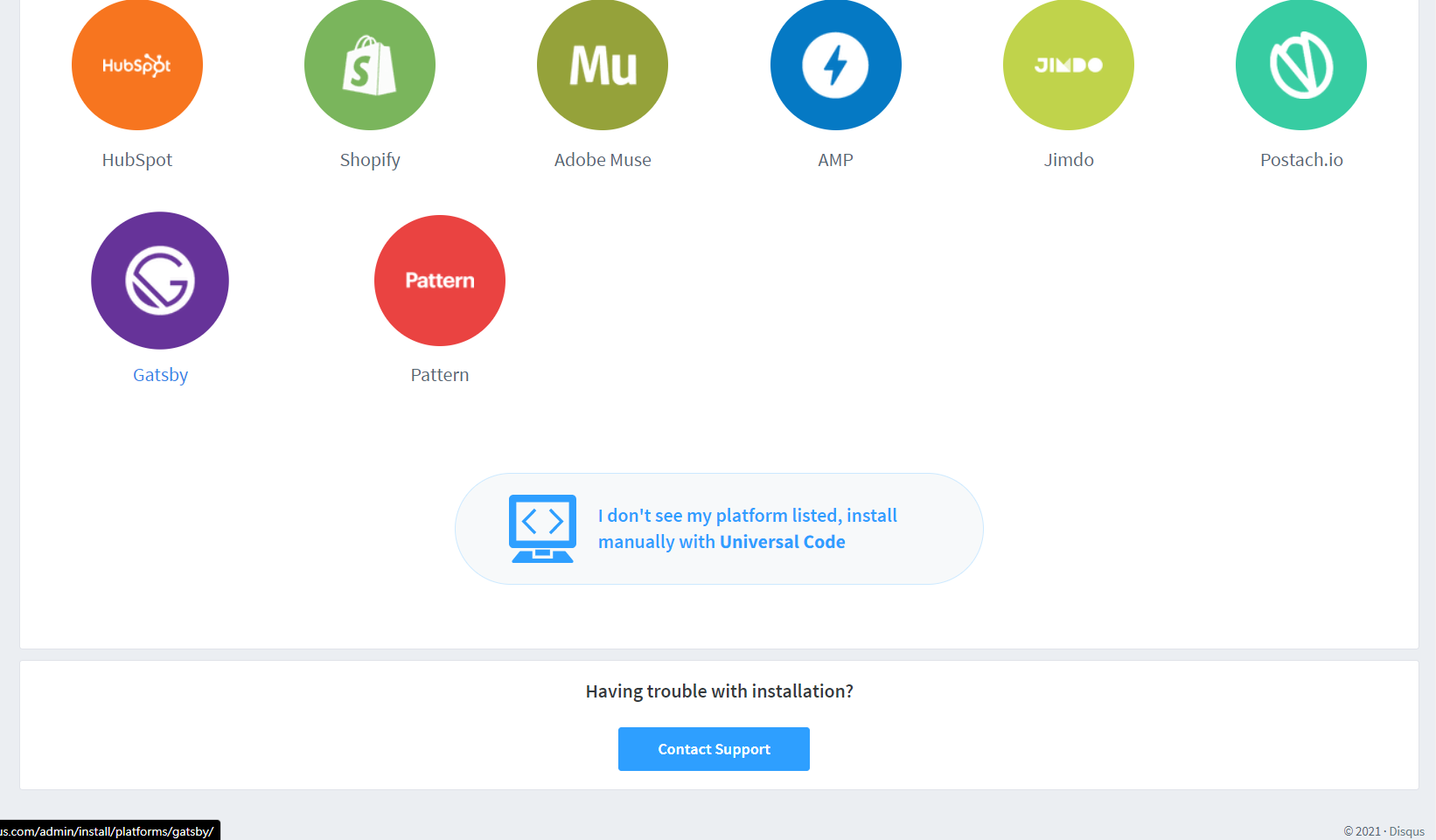
configure Disqus for your site, and click Complete Setup button.
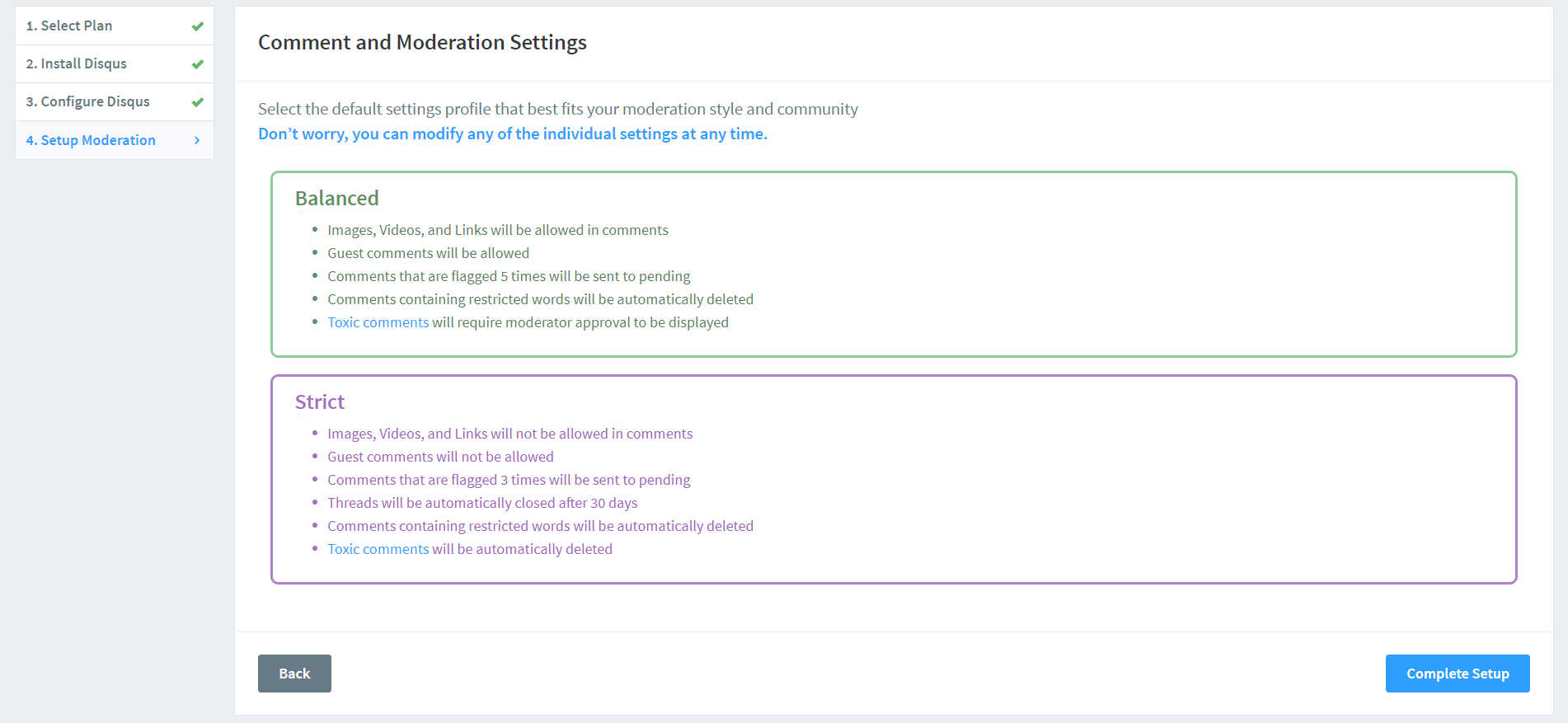
Enable Disqus
Set the value enable to true, add the obtained Disqus shortname (my-custom-blog-shortname), and edit other configurations in disqus section in the theme config file as following:
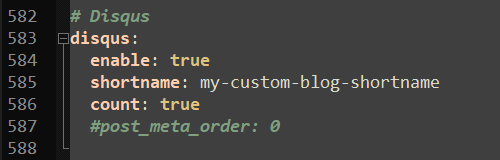
Then you have comment box on your post like me below!
Reference
https://theme-next.js.org/docs/third-party-services/comments